Getting Started
Welcome to MoBro!
This guide will walk you through the process of setting up your first dashboard, whether you're a new user or have just
downloaded the software.
Installation
- Download: Visit mobro.app and download the latest version of MoBro.
- Run the Installer: Execute the downloaded
MoBro Setup 1.X.X.exefile. - Grant Permissions: When prompted by Windows, accept the permission request. This is necessary for MoBro to install its background data service, which manages plugins and collects metrics.
After installation, launch MoBro for the first time. You'll be greeted by the landing screen.
For now, let's focus on setting up your dashboard. Navigate to the 'Hardware Monitoring' tab in the top left corner.
You can optionally log in with your ModBros account in the top right corner. While MoBro can be used without an account, some features, such as sharing custom layouts and accessing Patreon benefits, require one.
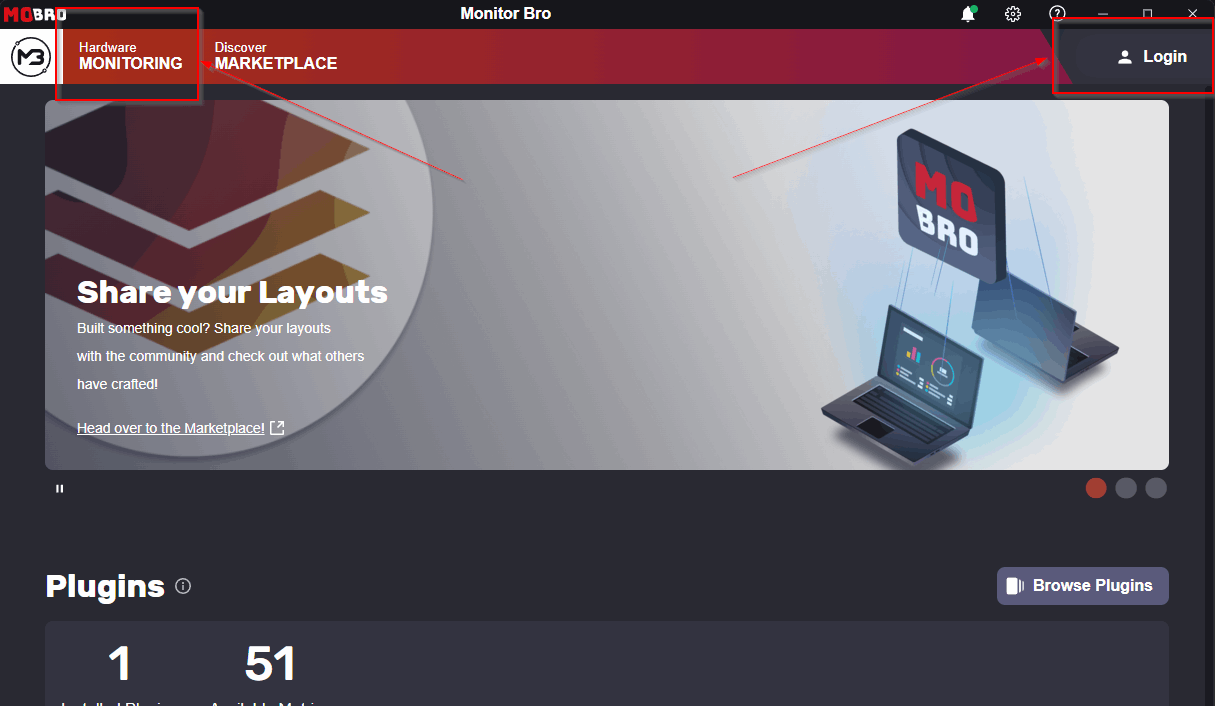
Creating Your First Dashboard
- Add Dashboard: In the 'Hardware Monitoring' section, click the '+ Dashboard' button.
- Select Dashboard Type: Choose 'Desktop Window'. This will display your dashboard as a separate window on your PC.
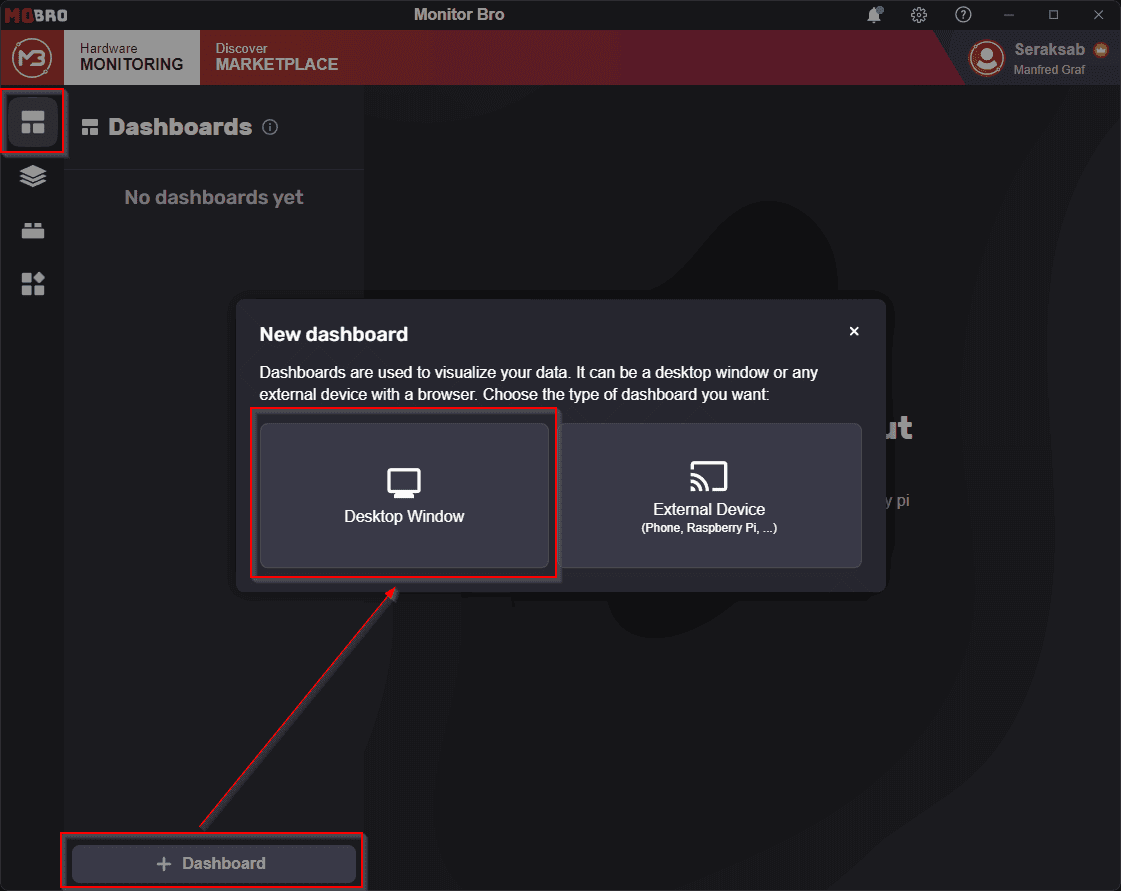
Selecting a Layout
- Use Existing Layout: Select the 'Use existing Layout' option.
- Choose a Default Layout: Select one of the available pre-configured default layouts.
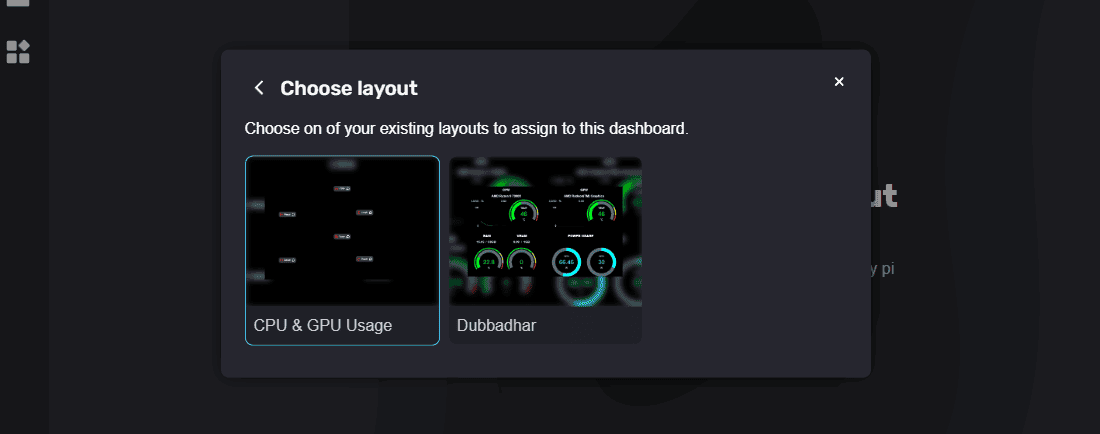
Your First Dashboard is Running!
Upon selecting a layout, two new windows will open:
- Your Dashboard: This window displays the layout you chose.
- The Dashboard Builder: This allows you to customize your layout. You can add or remove widgets, change color settings, and more.

Congratulations! You now have your first MoBro dashboard running.
If you are satisfied with the default layout and do not wish to make changes, you can just close the Dashboard Builder as well as the main MoBro window: Your dashboard will remain visible.
Feel free to position your dashboard anywhere on your desktop like any other application window.
Existing Dashboards
MoBro remembers your dashboards once you create them.
So the one we just created will appear in the list of available dashboards when you open MoBro again later on.
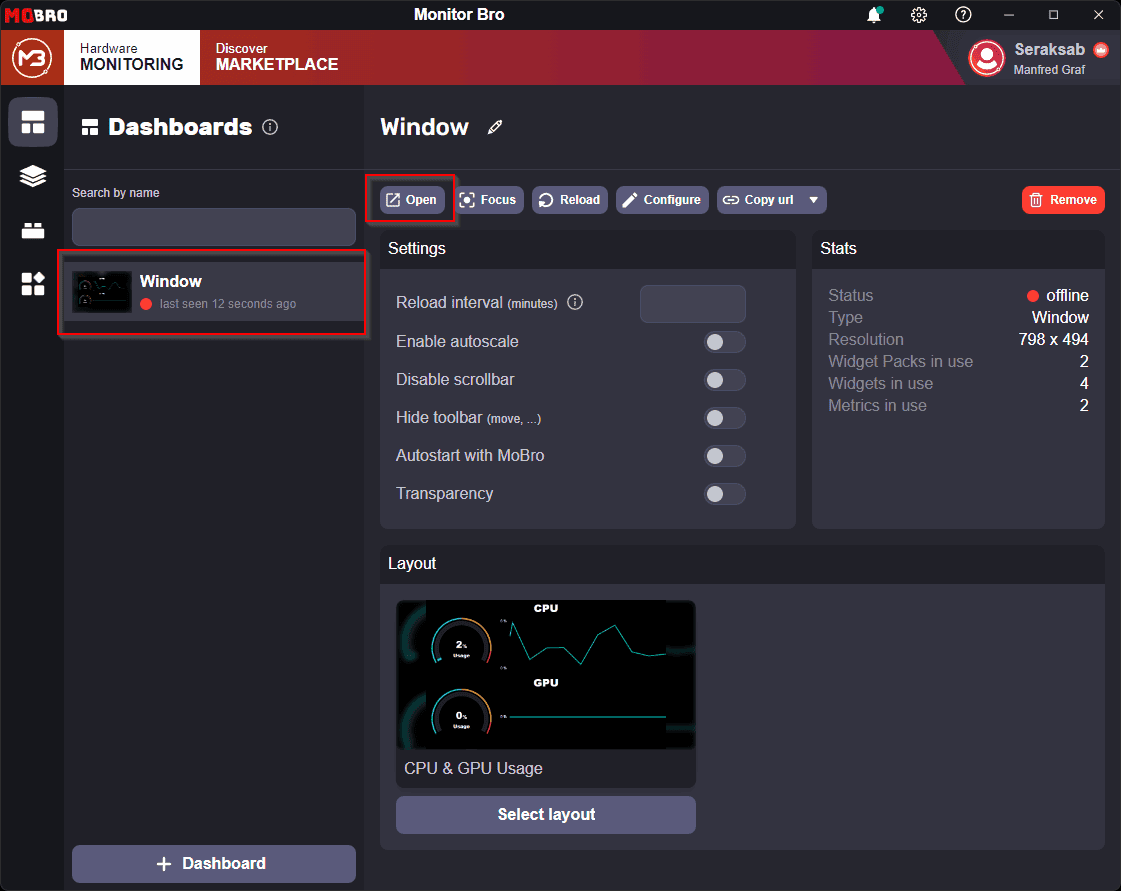
After selecting the dashboard in the list, you can:
- Open: Display the dashboard window.
- Rename: Change the name of your dashboard.
- Enable Transparency: Make the dashboard window transparent.
- Set to Autostart: Configure the dashboard to open automatically with MoBro.
- Remove: Delete the dashboard.
- Configure: Open the Dashboard Builder to modify the layout.
- ...