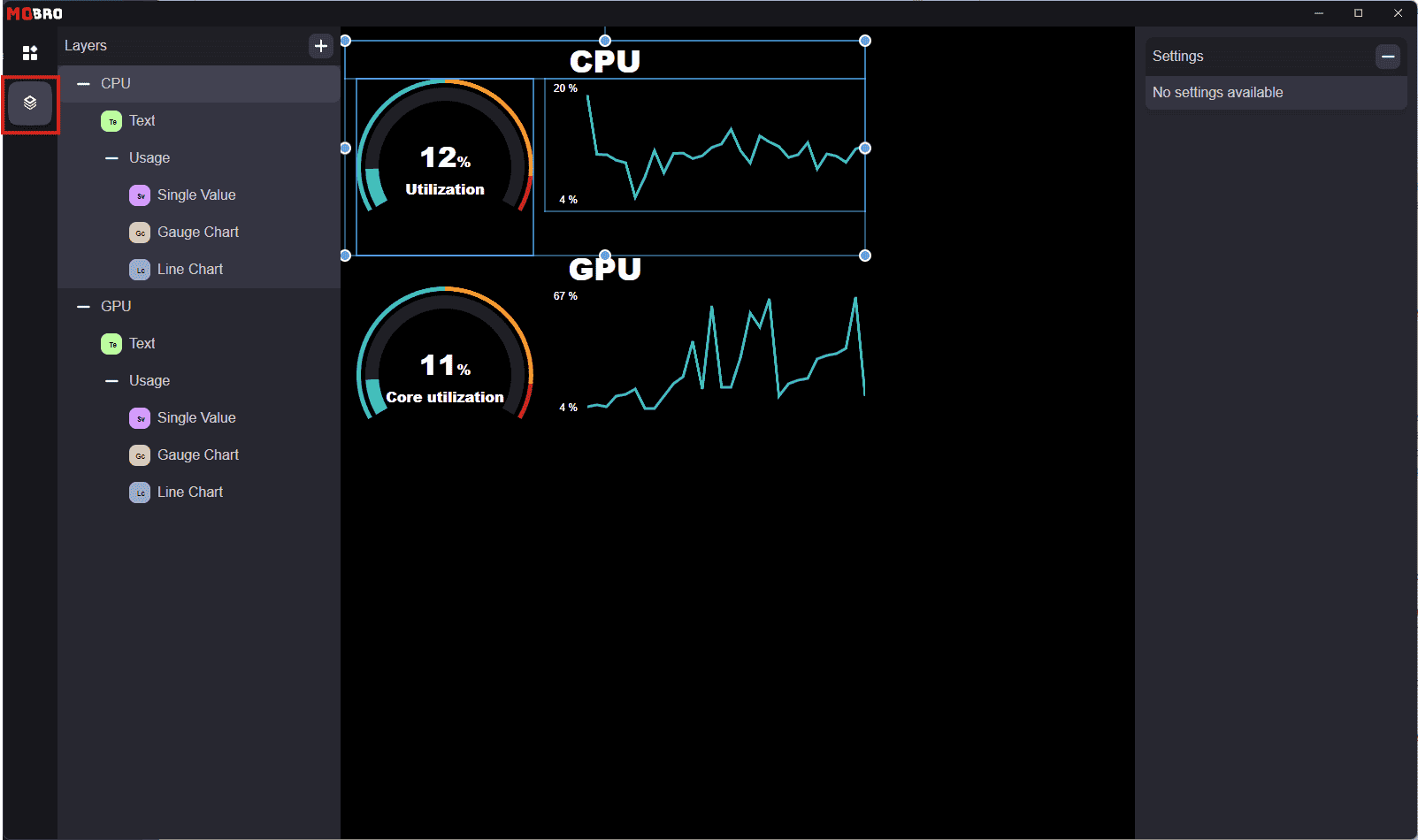Overview
To edit a dashboard or layout, you need to open the dashboard builder. This can be done by clicking the Configure
button, either from the dashboard itself or from the layout detail page.
When editing a layout, all changes are synced in real-time to dashboards that have the layout assigned (including external dashboards). This allows you to immediately see your changes, not only in the dashboard builder but also in the actual dashboard simultaneously.
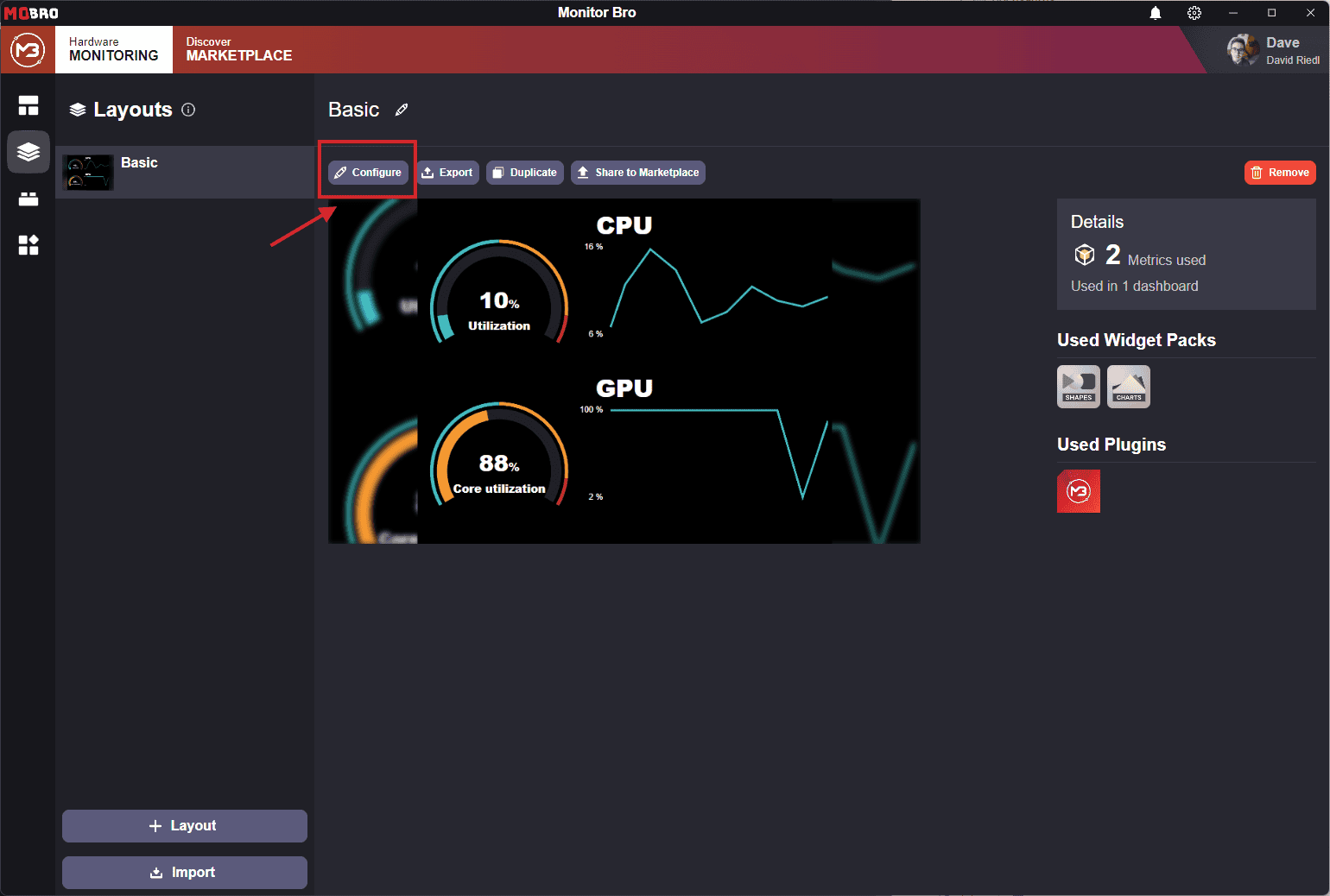
Dashboard Builder Layout
The dashboard builder interface consists of three main sections:
- Left Panel: Switch between available widgets (provided by Widget Packs) and the layers view.
- Middle Section: Preview your dashboard in real-time.
- Right Panel: Access global settings, such as naming the layout, changing the background, and more.
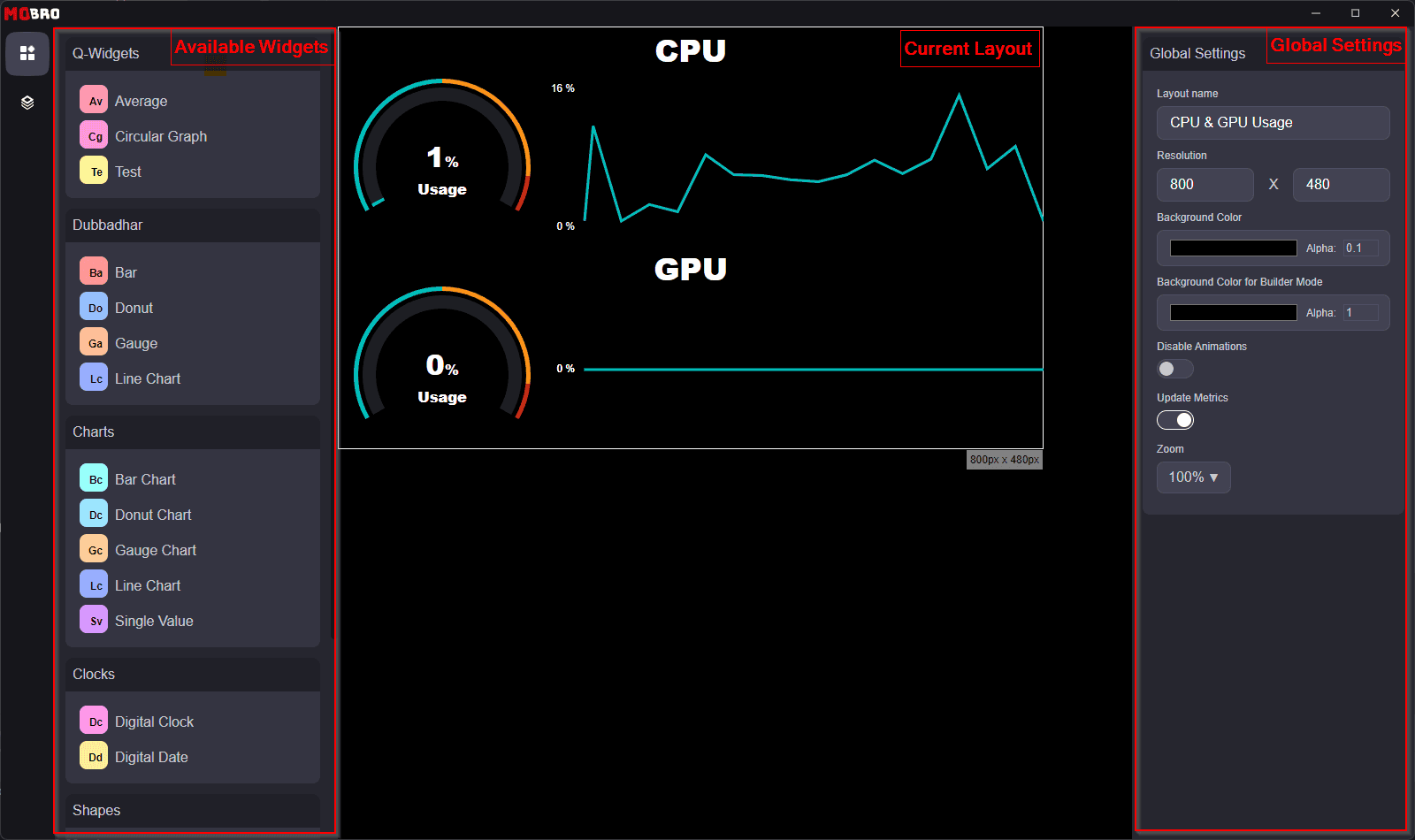
Adding Widgets
To add a widget to your dashboard, simply drag the widget from the left panel and drop it in the desired position on your dashboard.
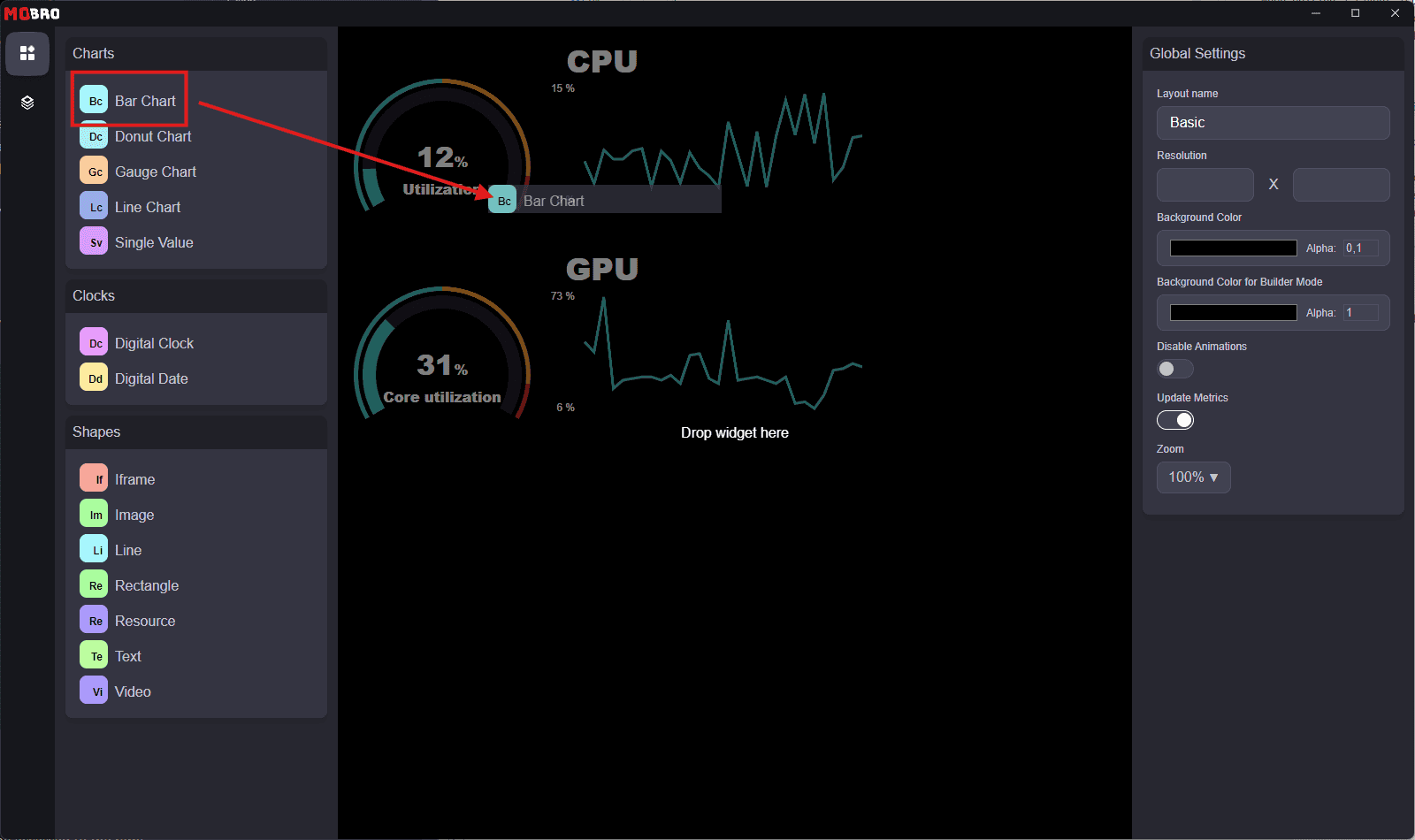
Configuring Widgets
When you select a widget, either by clicking it directly or selecting it from the layers view, the right panel will switch to widget-specific settings.
- General Settings: These apply to all widgets and include options for size, position, and rotation.
- Widget-Specific Settings: These settings vary based on the widget type and the customizations provided by the widget's developer. For instance, a "Single Value" widget may have specific customization options.
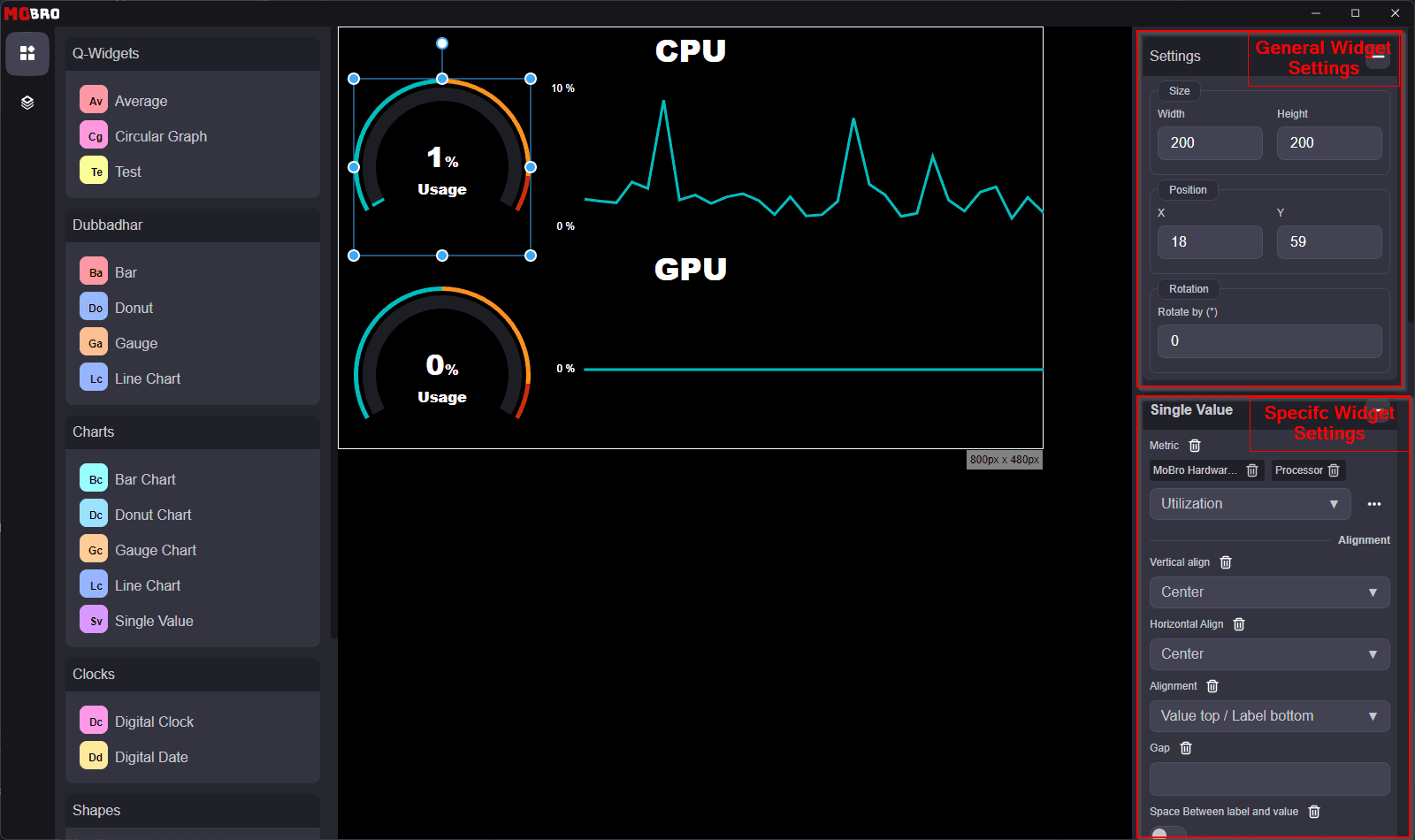
Selecting Metrics / Changing Units
For most widgets, you need to select a metric. This can be done in the widget-specific settings section.
- Use the 3-dot menu to switch between the current value, minimum, maximum, or average value.
- Additionally, you can change the unit in which the metric value is displayed.
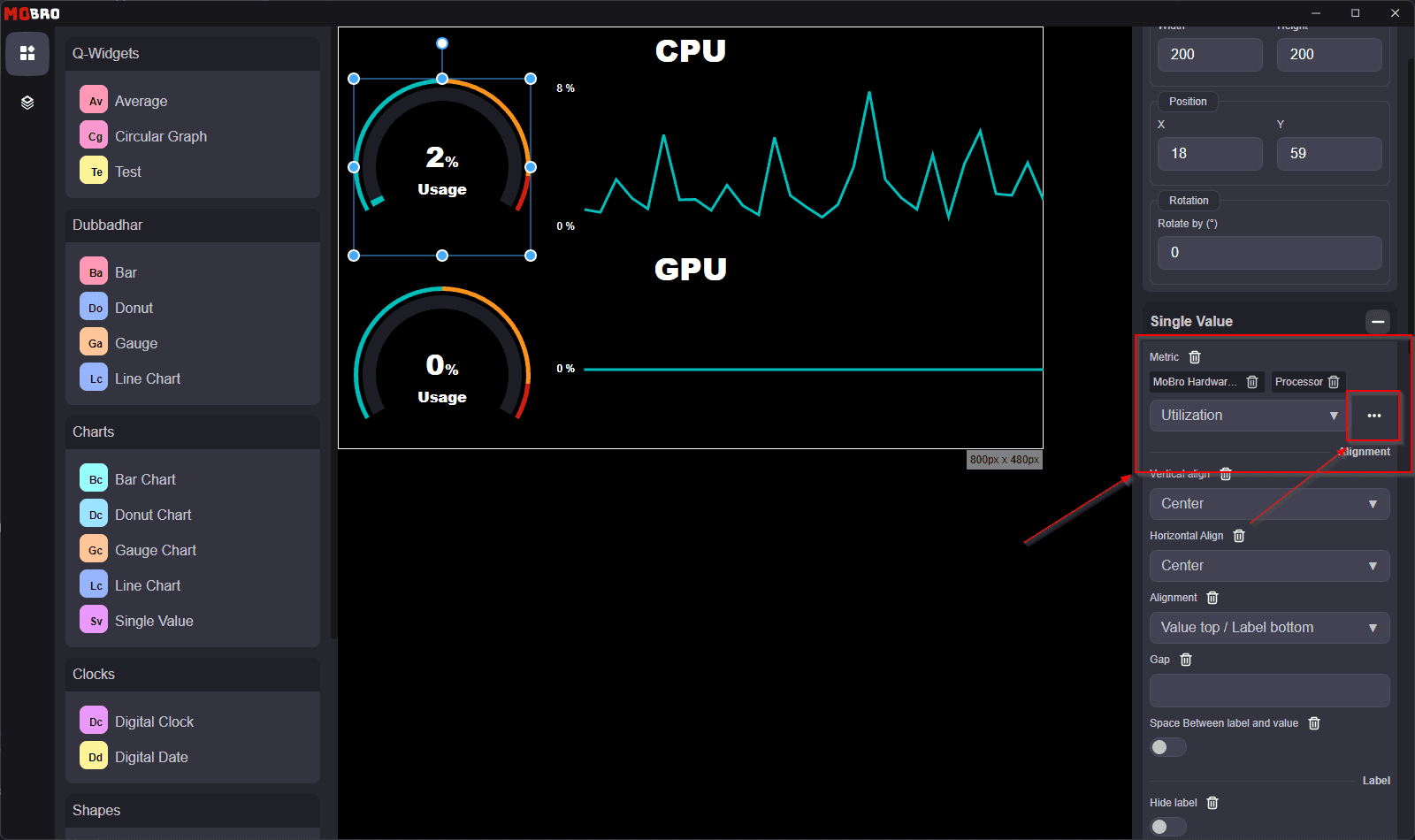
Actions
MoBro also enables you to add interactive elements and controls to your dashboards by using actions.
More information about actions can be found in
the dedicated Actions section.
Layers
In the left sidebar, you can switch to the layers view. Layers help you organize and manage your widgets effectively.
- Grouping & Reordering: Drag and drop widgets to reorder them. Create groups by clicking the
+button. Selecting a group will enable you to move all the widgets in the group together. - Multi-Selection: Hold
CTRLwhile selecting widgets to select multiple items at once. This allows you to edit or move multiple widgets simultaneously. - Locking Widgets: Lock individual widgets or groups via the context menu to prevent accidental changes while modifying other elements.
- Copy & Paste: Use the context menu or keyboard shortcuts (
Ctrl+CandCtrl+V) to duplicate widgets.