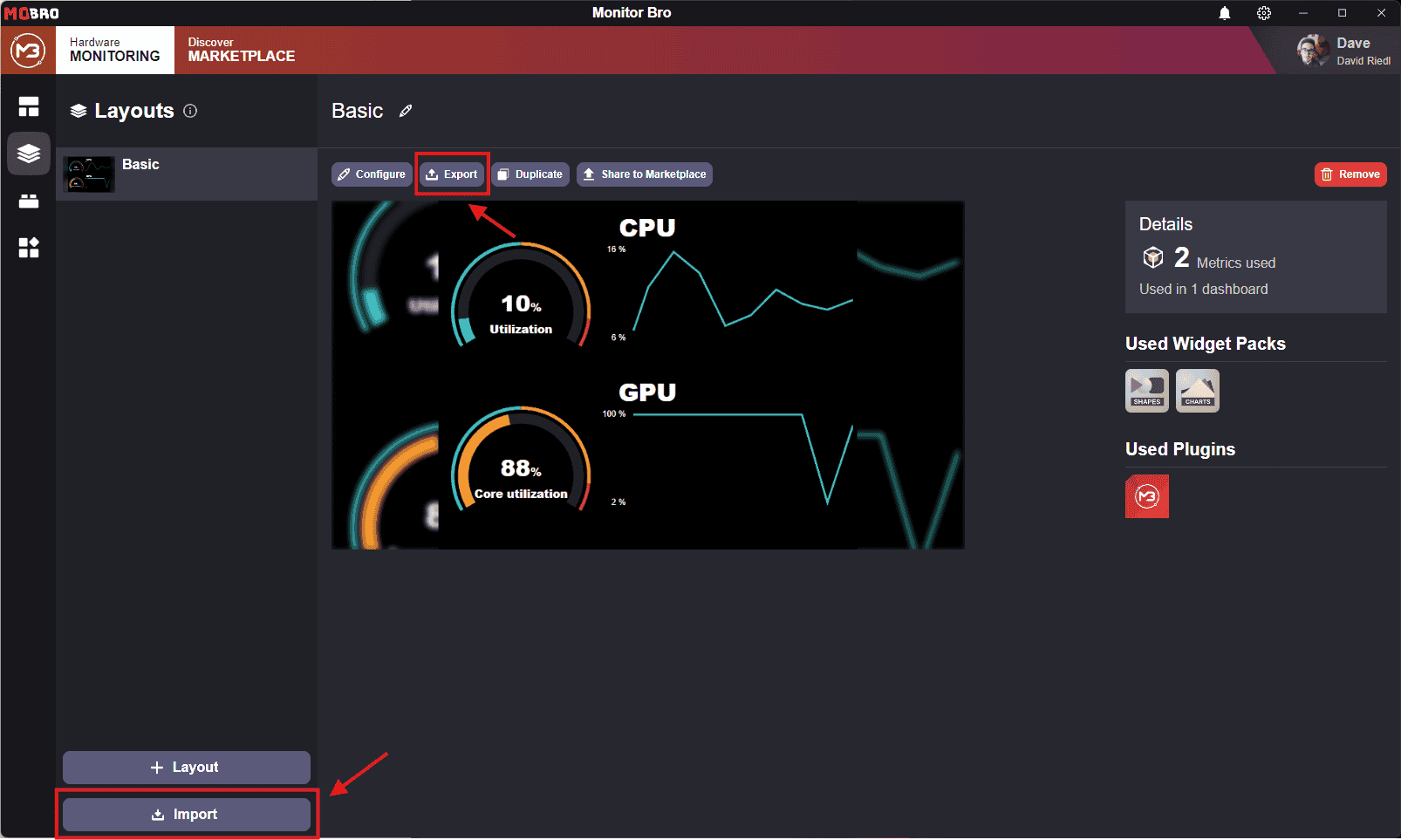Layout Overview
A layout defines the appearance of a dashboard, including the widgets it contains. Essentially, it represents the
configuration of what the dashboard visualizes.
Each dashboard can display one layout at a time, which is assigned to it. However, a single layout can be assigned to
multiple dashboards simultaneously.
Instead of configuring and creating your own layouts, you can import layouts created and shared by other users from the Marketplace!
In the Layouts section of the monitoring tab, you can view all your currently available layouts.
Clicking on a layout in the sidebar will display:
- A screenshot of the layout
- Statistics such as the associated Widget Packs and Plugins
- Actions you can perform on the selected layout
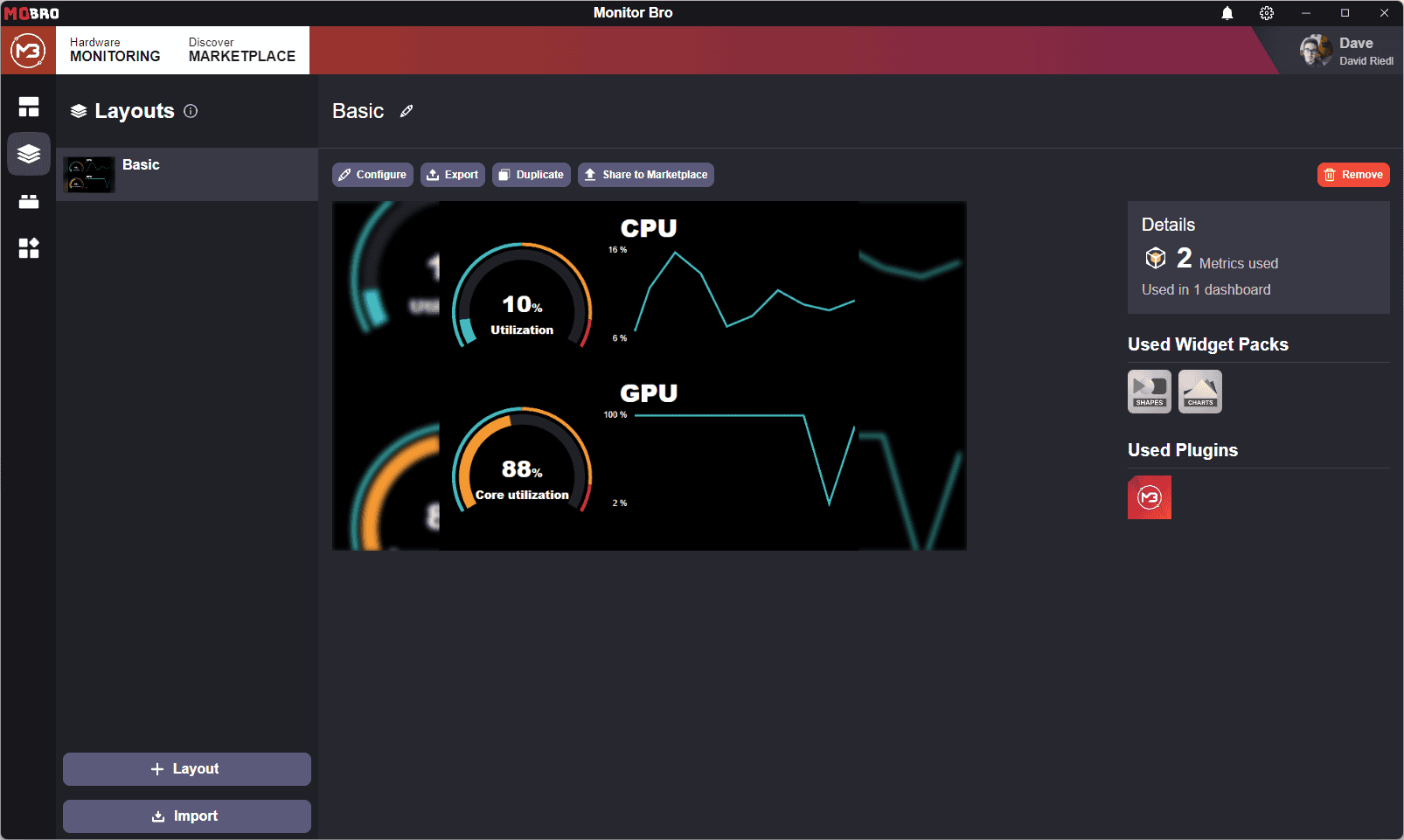
Assigning a Layout
You can change the layout displayed by a dashboard from its Detail Page.
To assign a new layout, simply select it from your list of available layouts.
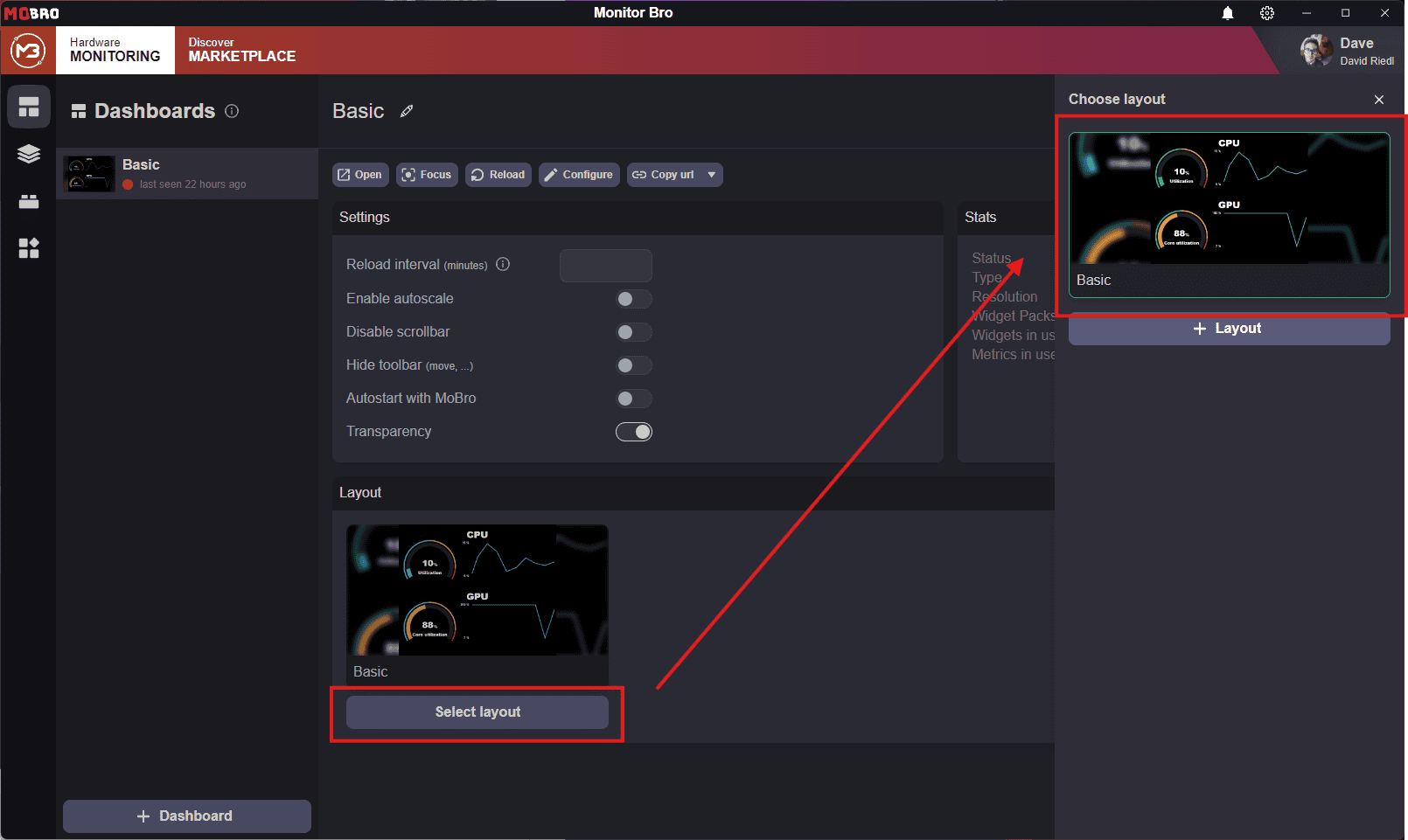
Exporting and Importing Layouts
To export a layout, use the Export button on the layout's detail page. The layout will be saved as a .zip file in
your Downloads folder. This allows you to share the layout with others or keep a backup copy.
To import a layout, use the Import button and select the .zip file. This will add the layout back into MoBro.